How To Install SYNC® 3 With Navigation Update
How To Intall SYNC® 3
With Navigation Update
Add the latest SYNC®3 software capabilities and performance enhancements to your Ford.
This latest version of SYNC 3 enables you to access Waze navigation and Alexa skills on your in-car display, provides access to Apple CarPlay and Android Auto for even more Ford owners, plus overall performance improvements. Learn what's included in this SYNC update.
To install, the first thing you'll need to do is make sure this SYNC 3 with Navigation article is right for you. You'll know if your in-vehicle display shows a map instead of a compass, as pictured above. Not the version you have? Look here for SYNC 3 without Navigation instructions.
Owners of vehicles with navigation can also update via Wi-Fi. Learn how to update via Wi-Fi here.
Please report your update when you're finished so that we can keep you informed on further SYNC® 3 Applink® app catalog additions and other important changes.
Medford Motors, Inc.
105 S Wisconsin AvMedford, WI 54451 Driving Directions
Update SYNC 3 with Navigation within your vehicle
1. Download the software updates to a USB drive. Take in-vehicle installation instructions below with you to your vehicle.
2. Make sure USB is plugged into correct USB port. The system will state that is updating.
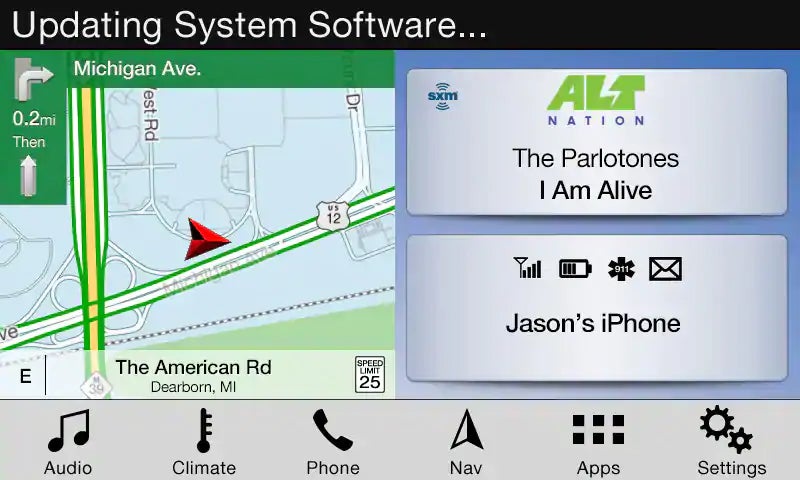
3. You will need to wait about 2 minutes until the system prompts you that it is restarting.
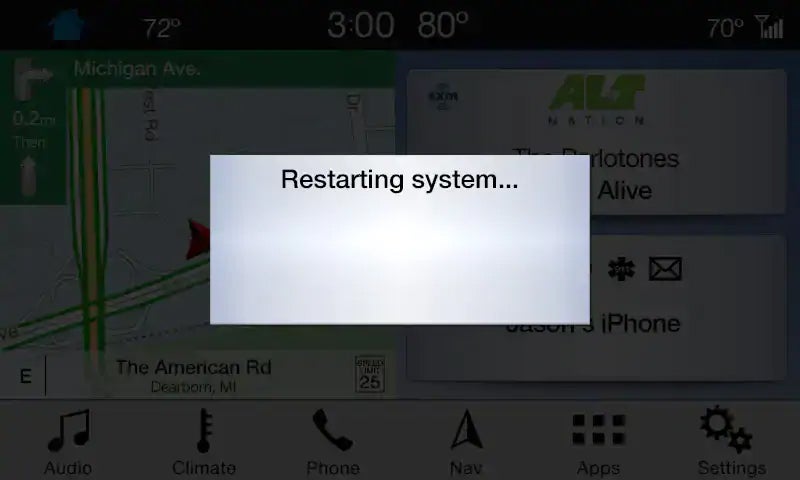
4. After the system resets, you will be prompted to turn on automatic system updates. Select an option.
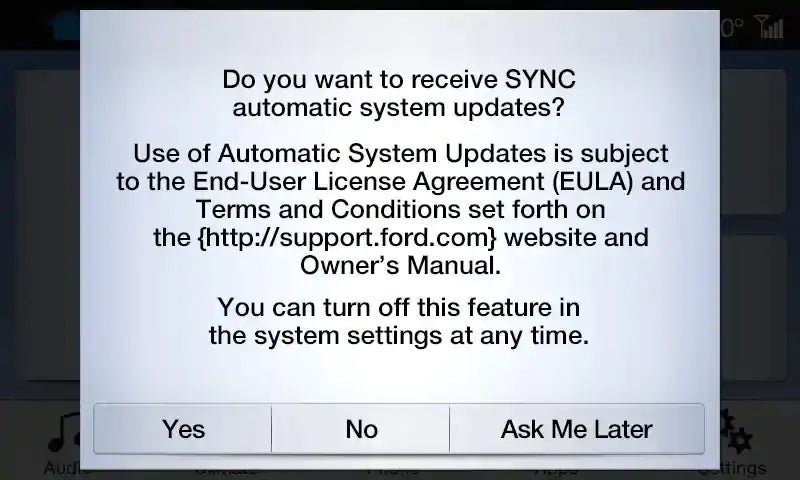
5. Once you dismiss the pop-up, after about 30-60 seconds, the SYNC screen will repopulate the upper status bar with the "Updating System Software…" message.
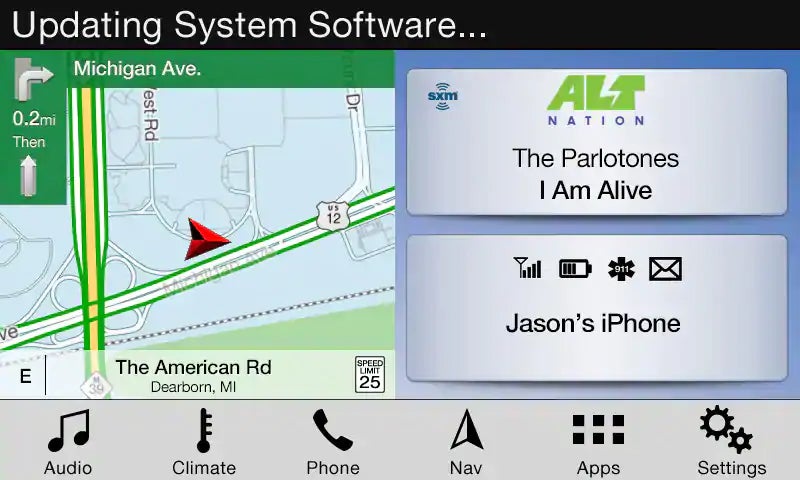
6. After 20-25 minutes SYNC will display the "Installation Complete" pop-up, press the "Close" button and remove the USB stick and perform a full ignition cycle (i.e. turn vehicle o? for 3 minutes).
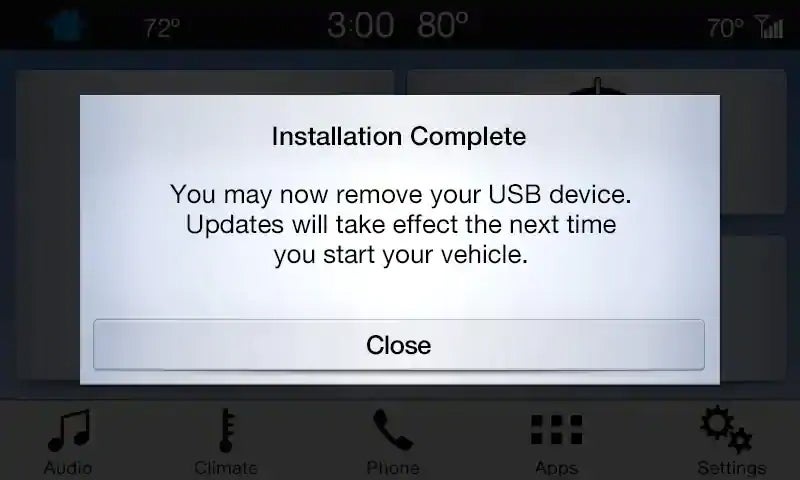
7. After the ignition cycle, you will see "System Updated" on the upper status bar with the 'down arrow' icon. This will be displayed for about 3 seconds.
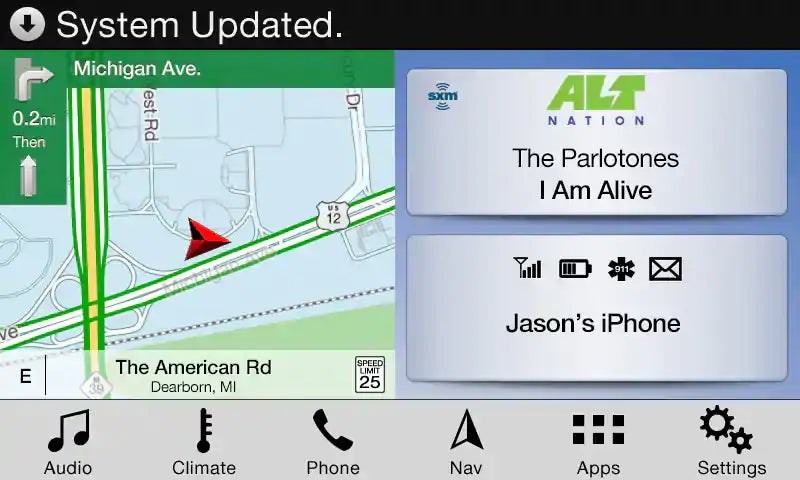
8. After the "System Updated" message disappears, SYNC will display the 'down arrow' on the right side of the screen.
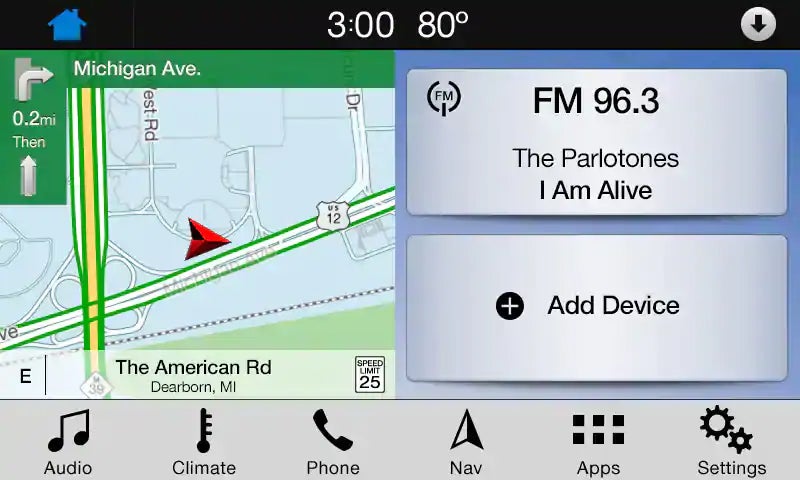
Congratulations! You've successfully installed the latest SYNC 3 update, completing step three of the process. Please report your update by following the link and jumping to step four. Reporting helps us provide you with more relevant information in the future.
Troubleshooting tips
I received a MEM_003 Error - What do I do?
This error occurs when you remove the flash drive before the update has been able to start.
SYNC will take up to 5 minutes to recognize the update and begin the installation. During this time, SYNC will not display any messages. If the USB drive is removed too soon, SYNC will display the MEM_003 error message. To start the update again, you should:
- Remove the flash drive.
- Perform a master reset.
- Turn the vehicle off and open the driver side door.
- Once radio turns off, close the door and wait 5 minutes.
- Start the vehicle and insert the flash drive.
- Wait until the update starts.
I received an Out of Space/Bad Installation error - What do i do?
If you receive this notification in your vehicle, please perform the following steps:
- Perform a master reset.
- After the reset, you will see a "Welcome" animation.
- Turn the vehicle off and open the driver side door.
- Once radio turns off, close the door and wait 5 minutes.
- Start the vehicle, wait for the Home screen to show. Then insert the flash drive.
- Wait until the update starts.
I received an LST_005 Message - What do I do?
This error occurs when your update file has not been properly extracted. Please ensure that when you completed Step 2 of the SYNC software update process, you properly extracted your files and used the correct programs to do so.
Still need help?
Contact our Customer Relationship Center for more information.
Although every reasonable effort has been made to ensure the accuracy of the information contained on this site, absolute accuracy cannot be guaranteed. This site, and all information and materials appearing on it, are presented to the user "as is" without warranty of any kind, either express or implied. All vehicles are subject to prior sale. Price does not include applicable tax, title, and license charges. ‡Vehicles shown at different locations are not currently in our inventory (Not in Stock) but can be made available to you at our location within a reasonable date from the time of your request, not to exceed one week. MSRP may not represent the actual price at which vehicles are sold in this trade area.

